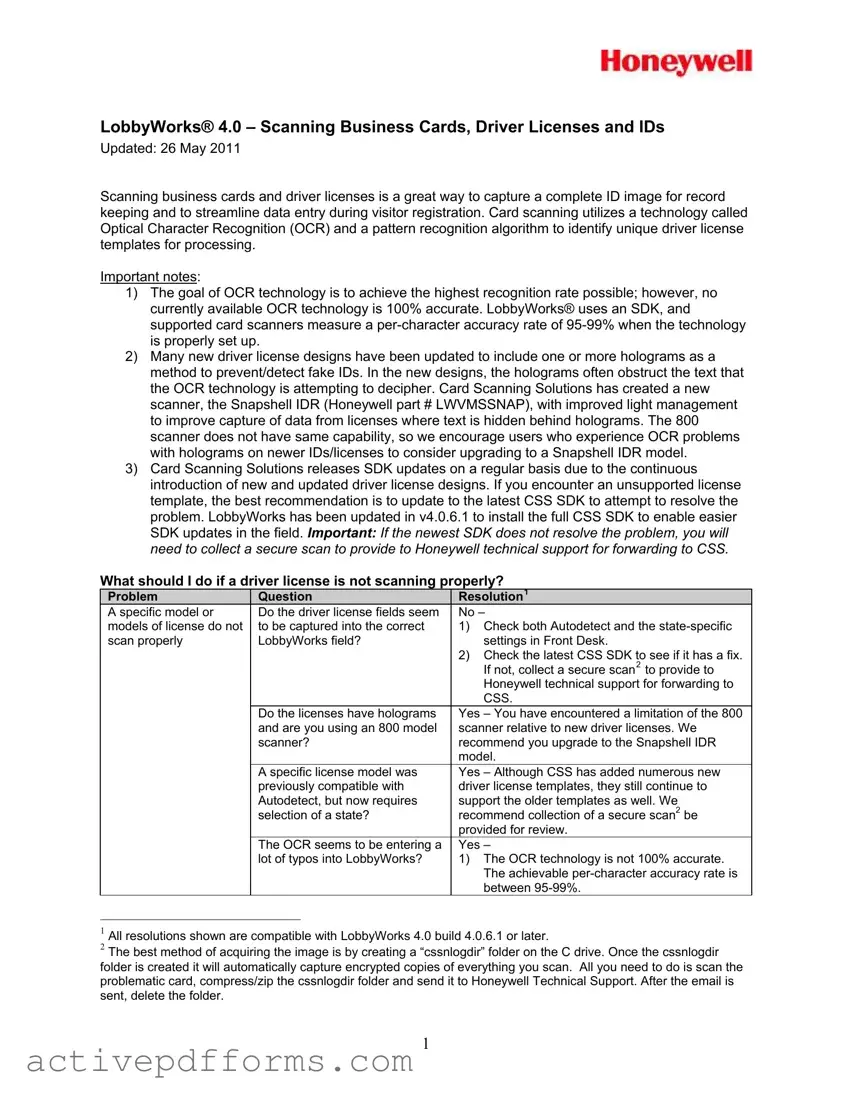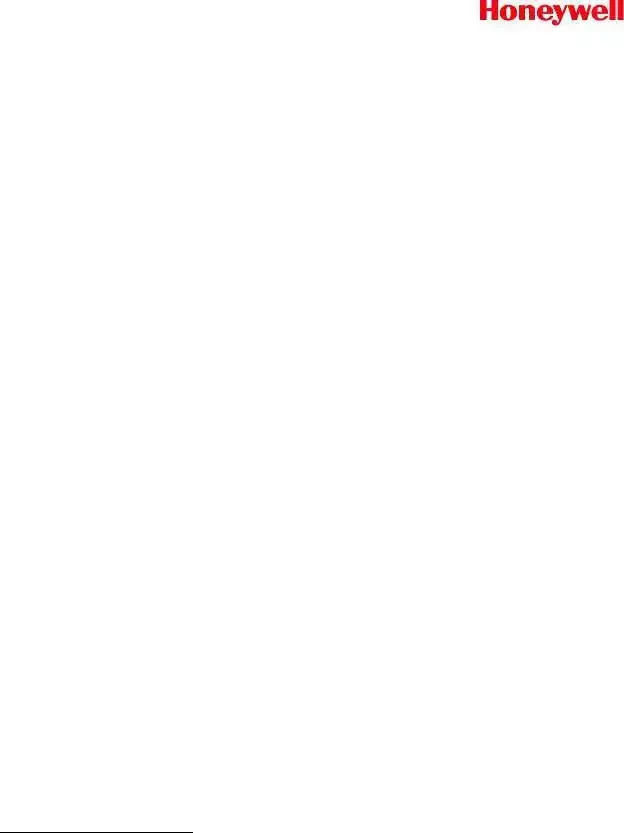LobbyWorks® 4.0 – Scanning Business Cards, Driver Licenses and IDs
Updated: 26 May 2011
Scanning business cards and driver licenses is a great way to capture a complete ID image for record keeping and to streamline data entry during visitor registration. Card scanning utilizes a technology called Optical Character Recognition (OCR) and a pattern recognition algorithm to identify unique driver license templates for processing.
Important notes:
1)The goal of OCR technology is to achieve the highest recognition rate possible; however, no currently available OCR technology is 100% accurate. LobbyWorks® uses an SDK, and supported card scanners measure a per-character accuracy rate of 95-99% when the technology is properly set up.
2)Many new driver license designs have been updated to include one or more holograms as a method to prevent/detect fake IDs. In the new designs, the holograms often obstruct the text that the OCR technology is attempting to decipher. Card Scanning Solutions has created a new scanner, the Snapshell IDR (Honeywell part # LWVMSSNAP), with improved light management to improve capture of data from licenses where text is hidden behind holograms. The 800 scanner does not have same capability, so we encourage users who experience OCR problems with holograms on newer IDs/licenses to consider upgrading to a Snapshell IDR model.
3)Card Scanning Solutions releases SDK updates on a regular basis due to the continuous introduction of new and updated driver license designs. If you encounter an unsupported license template, the best recommendation is to update to the latest CSS SDK to attempt to resolve the problem. LobbyWorks has been updated in v4.0.6.1 to install the full CSS SDK to enable easier SDK updates in the field. Important: If the newest SDK does not resolve the problem, you will need to collect a secure scan to provide to Honeywell technical support for forwarding to CSS.
What should I do if a driver license is not scanning properly?
Problem |
Question |
Resolution1 |
A specific model or |
Do the driver license fields seem |
No – |
models of license do not |
to be captured into the correct |
1) Check both Autodetect and the state-specific |
scan properly |
LobbyWorks field? |
settings in Front Desk. |
|
|
2) Check the latest CSS SDK to see if it has a fix. |
|
|
If not, collect a secure scan2 to provide to |
|
|
Honeywell technical support for forwarding to |
|
|
CSS. |
|
Do the licenses have holograms |
Yes – You have encountered a limitation of the 800 |
|
and are you using an 800 model |
scanner relative to new driver licenses. We |
|
scanner? |
recommend you upgrade to the Snapshell IDR |
|
|
model. |
|
A specific license model was |
Yes – Although CSS has added numerous new |
|
previously compatible with |
driver license templates, they still continue to |
|
Autodetect, but now requires |
support the older templates as well. We |
|
selection of a state? |
recommend collection of a secure scan2 be |
|
|
provided for review. |
|
The OCR seems to be entering a |
Yes – |
|
lot of typos into LobbyWorks? |
1) The OCR technology is not 100% accurate. |
|
|
The achievable per-character accuracy rate is |
|
|
between 95-99%. |
1All resolutions shown are compatible with LobbyWorks 4.0 build 4.0.6.1 or later.
2The best method of acquiring the image is by creating a “cssnlogdir” folder on the C drive. Once the cssnlogdir folder is created it will automatically capture encrypted copies of everything you scan. All you need to do is scan the problematic card, compress/zip the cssnlogdir folder and send it to Honeywell Technical Support. After the email is sent, delete the folder.
1

|
|
2) To help achieve the highest accuracy, it is |
|
|
important that the scanned image shows the |
|
|
entire card and that the image is good. If using |
|
|
an 800 scanner, recalibrate. If recalibration |
|
|
does not help, we recommend collection of a |
|
|
secure scan be provided for review. |
No card scans properly |
Are you using an 800 scanner? |
Yes – |
|
|
|
1) Please confirm that the 800 model is |
|
|
compatible and recalibrate the scanner. Note: |
|
|
there are models of the 800 scanner that do |
|
|
image capture only without OCR support. |
|
|
2) Please confirm card is being inserted into |
|
|
scanner with proper orientation (image face |
|
|
down). |
|
Front Desk starts but the |
Yes – This may be caused by an installation error |
|
Snapshell IDR does not power |
of the driver or SDK. Uninstall both the driver/SDK |
|
up? |
using Add/Remove Programs and then reinstall |
|
|
driver followed by SDK. |
|
Front Desk starts but does not |
Yes – |
|
|
detect the scanner? |
1) Confirm that another open application is not |
|
|
using the scanner. A scanner can only connect |
|
|
to one software application at a time. If this is |
|
|
the problem, close the application and restart |
|
|
Front Desk. |
|
|
2) The scanner driver may not have been |
|
|
installed properly. Apply the hot fix for |
|
|
LobbyWorks 4.0.6.1. Uninstall the CSS SDK |
|
|
using Add/Remove programs. Install the latest |
|
|
SDK (9.42.37 or later). If the scanner was the |
|
|
800 model, recalibrate the scanner. |
|
Front Desk displays errors when |
Yes – |
|
|
attempting to start the application |
1) If you encounter any device compatible error |
|
|
during launch of Front Desk, manually register |
|
|
the following DLLs located in the LobbyWorks |
|
|
installed path bin folder: |
|
|
- |
BIZCOM.dll |
|
|
- |
ScanW.dll |
|
|
- |
ScanWex.dll |
|
|
2) The CSS SDK may have been uninstalled. |
|
|
Please confirm that a single version of the |
|
|
CSS SDK is installed. |
What does a per-character accuracy rate mean?
A 99% OCR accuracy rate does not mean that only one license out of 100 will be wrong. It means that approximately one character will misread on every license (assuming that each license has approximately 100 characters). A misread could be O vs 0, i vs l, u vs v, etc. This does not mean that every card will have one mistake – you could have three cards read perfectly and one card with multiple mistakes.
Why do some licenses work in Autodetect mode while for other licenses I need to select a specific state?
Auto detection like OCR works on visual information but instead of looking for characters it is looking for shapes, usually the shape of the word that represents the state or some other unique identifier that can only be found on one state. To help the SDK with auto detection, it is important that the scanned image shows the entire card and that the image is good.
How do I recalibrate the 800 scanner on LobbyWorks 4.0.6.1 or later?
When calibration of the scanner completes via Front Desk or Kiosk, the following files will be created in the ScanShell800 folder in the system:
•PixGan6.dat
2
•PixGanG6.dat
•PixOff6.dat
•PixOffG6.dat
To recalibrate the scanner, delete these files and relaunch the Front Desk or Kiosk application in the system.
•Path for WinXP: C:\Documents and Settings\All Users\Application Data\Card Scanning Solutions\ScanShell800
•Path for VISTA: C:\ProgramData\Card Scanning Solutions\ScanShell800
•Path for Windows 7: C:\ProgramData\Card Scanning Solutions\ScanShell800
3